Wizit with Apple Pay
Apple Pay is the simple, secure and faster way to pay.
Add your Wizitcard to your Apple Wallet in a snap, directly from your Wizit app!

Using Apple Pay is simple, and it works with the devices you use every day. Your card information is secure because it isn’t stored on your device or shared when you pay. Paying in stores, selected apps and on participating websites has never been easier, safer or more private.
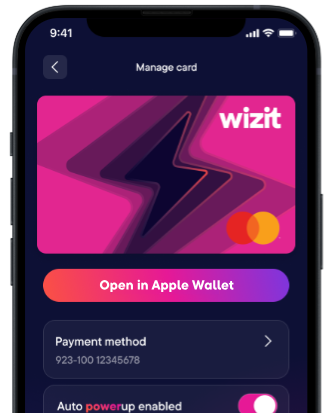

Add Wizitcard directly from your Wizit app or open Apple Wallet and tap the ‘+’ sign in the top right corner.
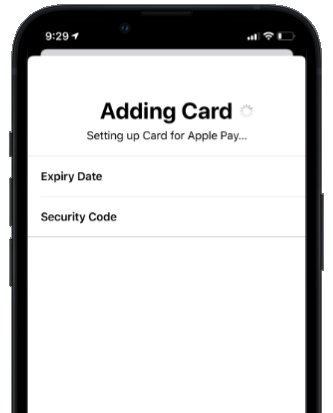

Open the app and follow the instructions to add your Wizitcard.
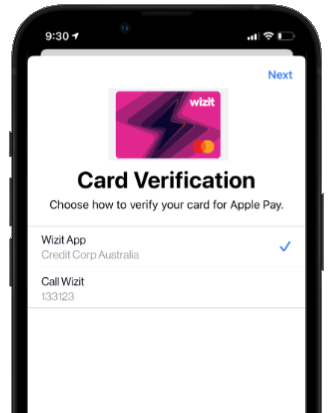

Lastly, verify your Wizitcard if you need to and you're ready to go!
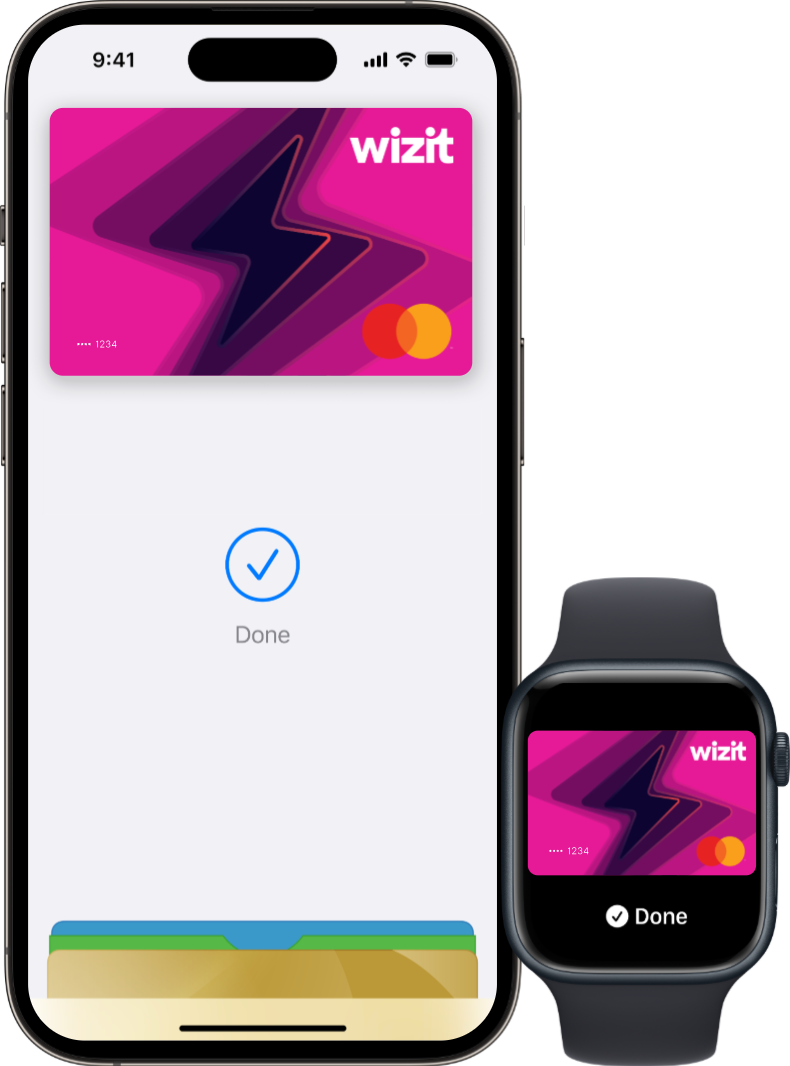

To pay with Face ID, double-click the side button, glance at your screen, the hold the iPhone near the reader.

For Touch ID, hold your phone near the reader with your finger on Touch ID.

On Apple Watch, double-click the side button and hold Apple Watch up to the reader.
You can also access your Wizitcard from your Apple Wallet by tapping Open in wallet, from the Wizitcard home screen within the app.
To pay in selected apps and on participating websites on your iPhone and iPad. Select Apple Pay at the check-out and complete the payment using Face ID or Touch ID. Here’s the Apple Pay Terms and Conditions if you are into fine print.
Here are the most frequently asked questions.